Disclaimer: This article is for technical exchanges only. The author is not responsible for any kind of misusage or copyright infringement.
This is a simple step-by-step tutorial that helps you to generate PDF version of Google Docs that are set not to be exported.
Prerequisites:
- Mac OS with Safari installed (Not tested on Windows or Linux)
- No programming or computer background required.
What happened & Why
Google Docs allows the file owners set their not to be exported. Such file will not be able to save/print/export in a normal approach.
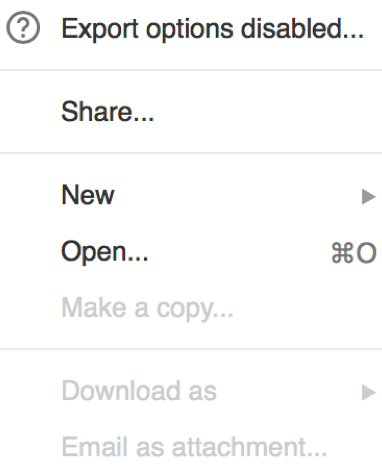
I have seen many people taking screenshots instead. Obviously it is the worst solution to this problem. For example, you cannot perform searching, selecting or copying/pasting on pictures.
Google runs Javascript scripts in your web explorer to sniff and overrive the save/print events generated by your web explorer.
So that the core idea here is to prevent it from detecting what you are going to do. That is, disable the Javascript.
However, Googlers are not idiots. Google Docs pages contain an intergrity check which could detect the condition of Javascript. If you disable JS straightforwardly, it will know and refuse to load the contents for you.
Here we go…
- Open the document that you want to download in Safari.
Scroll down slowly to the last page. Make sure that contents of everypage is loaded.
This step is boring and time consuming. However, it is necessary to load the whole document from Google’s database to your local storage.
If it is a doc with hundreds of pages, it may slow your Mac seriously. But DON’T PANIC!
Suggestion for Google engineers reading this article: Try focus-oriented loading — I mean, do garbage collection to pages that are not closed to the current focused page. This is a trade-off between security and user-experience. It’s on you :-)
Wait for all contents to be loaded. Then click the “Save As…” in the “File” menu. See picture.
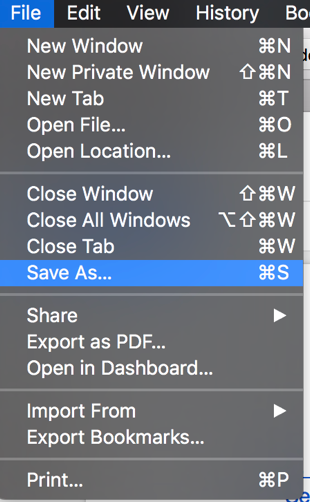
This step also takes a few minutes. Stay back and relax!
In the Safari menu, find “Develop” and select as the following picture:
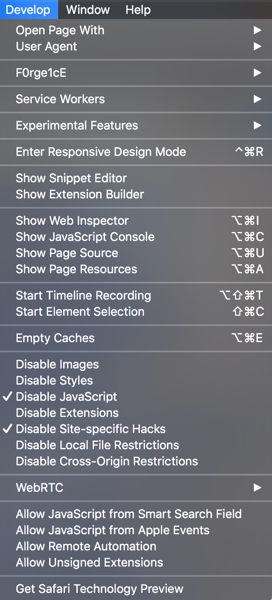
No, you will not have the “F0rge1cE” row. That’s meeeeeeee!
Find the webpage saved in step 4. It should be a Web Archive type file. Open it, your are also here!
- The system should automatically choose Safari to open the web archive. Check again whether the contents have been fully loaded. If not, repeat step 1-5…
- Simply print the webpage. Do not select “Print headers and footers” unless you wanna show-off.
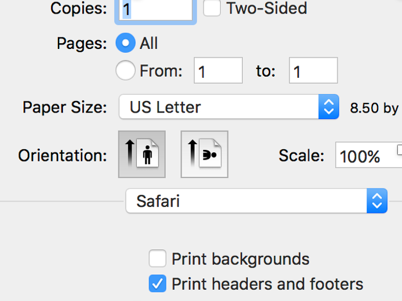
- Enable javascript and Site-specific Hacks.
The very last step
The PDF file you get might be doubled in pages. It has an empty page between two actuall document pages. Mac OS provides Automator (workflow) as a built-in tool to deal with such cases. Or you can find other online tools or solution using Google.(Sorry Google!)
To End With…
It is possibile that Google use a blank page to replace the normal contents when detecting a force export/print request. I haven’t go through their javascript source code (It is soooooo long!). This is just a hypothesis from the blank pages generated in the final PDF…
I appreciate your time for reading.
This is a tutorial for non-CS people.
You are welcomed to discuss the tech detail behind the tutorial.

This work is licensed under a Creative Commons Attribution-NonCommercial-NoDerivatives 4.0 International License.